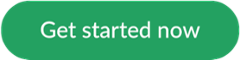Bill directly from your practice software invoice - no manual adjustments needed
![]() No more Telehealth payments over the phone
No more Telehealth payments over the phone
![]() No more refunds for bulk billed appointments
No more refunds for bulk billed appointments
How Invoice Sync works
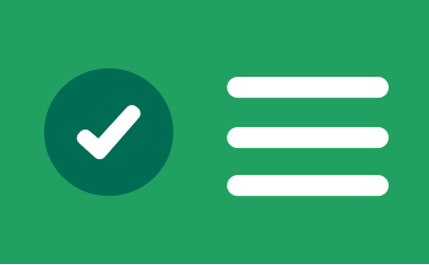
Practitioner finalises appointment in practice software

Final invoice amount is synced with HotDoc Payments

Patient is billed the correct amount, first time
Your questions answered
When does the Best Practice invoice amount sync through to HotDoc?
HotDoc will sync the invoice amount from Best Practice after you click the “Store” button in Account Details. If you go to the Dashboard > Payments > Online Bookings, this amount will appear in the column Act ($). It can take up to 5 minutes for this to appear.
Can I add the Payments processing fee to the Invoice in Best Practice?
Yes. When you are creating an Account for the patient, click “Add Item” to create a new item for the processing fee.
How do I reconcile the Payment in Best Practice?
After a patient has paid via HotDoc Payments, the status for the Payment will update to “Paid” in the Dashboard. You can then receipt the funds in Best Practice from the patient’s Billing History. Selecting the relevant invoice will bring up the “Payment Details” screen. From here, you can enter the paid amount in the “Direct Credit” field and click “Pay Now”.
A patient with a stored card did not attend their appointment. Can I charge a non-attendance fee?
Yes. After the scheduled appointment time go to Payments > Online Bookings. Find the relevant appointment and click the “Collect” button. You will then be able to adjust the amount to reflect your non-attendance fee. Once you click “Collect Amount” the patient’s stored card will be charged.
HotDoc payments isn't just for Telehealth

Face-to-face
appointment payments
Accept payments without front desk contact

Collecting
outstanding balances
Send payment requests via SMS
How to get started with Invoice Sync and Payments

Set Up
Link a payments provider to your HotDoc Dashboard

Select
Choose which appointments will accept HotDoc Payments

Accept
Start accepting Telehealth payments, quickly and easily